WordPress 6.5 is now available! This is the first major update of 2024.
It is jam-packed with upgrades, bug fixes, and new features to help you manage and create content for your website even more effectively.
To help you understand how to use these new features, we’ll take you through some of the main highlights of WordPress 6.5, along with screenshots and explanations.
The most recent version of WordPress gives the details additional importance. It gives you the ability to take charge and personalize your site-building experience by providing fresh and improved ways to tweak and improve it.
Let’s Get Started on Our Exploration of WordPress 6.5
Allow yourself to be surprised by the captivating twists and subtle nuances of Regina’s genre-bending sound as you delve into all that 6.5 has to offer.
Add and Customize Fonts on the Website
To manage the font library, use the Site Editor (Appearance » Editor) and navigate to the ‘Styles’ panel. Next, select “Typography” to view the fonts that are compatible with your WordPress theme right now.
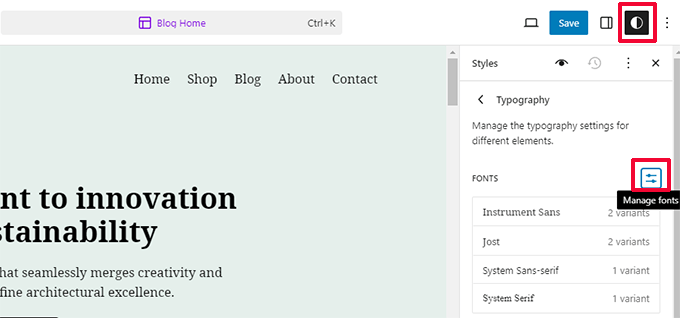
Now, you can open the library in a popup window by clicking the “Manage fonts” button.
With no code required or additional procedures, the new Font Library gives you control over typography, a crucial aspect of your website’s design. Install, uninstall, and enable local and Google Fonts on your website with ease for any Block theme.
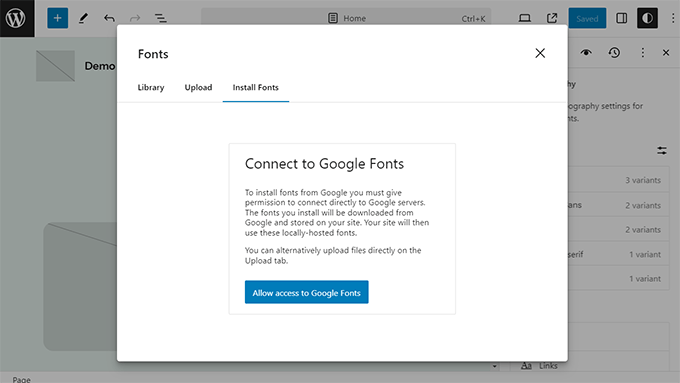
When it comes to designing content, site designers and publishers have more possibilities thanks to the addition of custom font collections.
Explore the Improved Shadow and Background Tools
The Image, Column(s), and Buttons blocks now have drop shadow effects thanks to WordPress 6.5. Additionally, you can select from a variety of drop shadow designs to best fit your design.
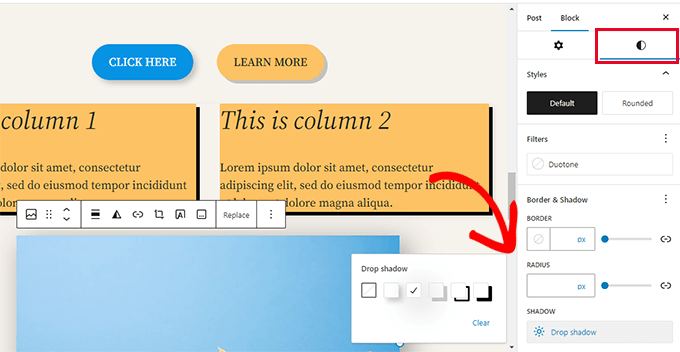
Find Out the New Data Views
The following views are now available in the Site Editor of WordPress :
- Manage all templates by going to Templates > Table and Grid Layouts.
- Manage all template parts: Table and Grid layouts under Patterns > Template parts.
- Grid layout is one type of pattern.
- Pages > All Pages > Table and Grid Layout Configuration.
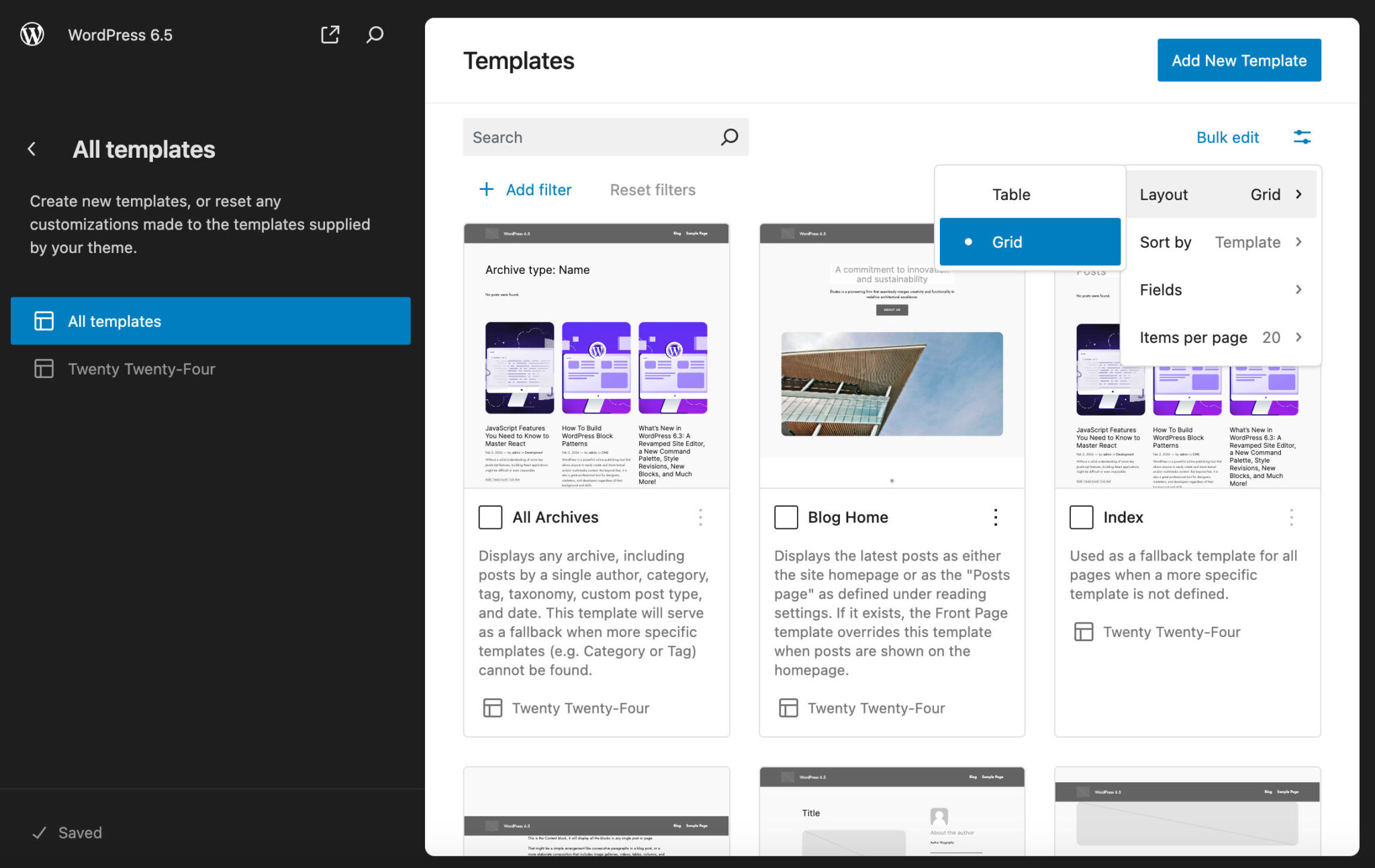
Depending on the current dataset, you can execute multiple actions in bulk using the Bulk edit button. You have three options for Pages: Move to trash, Restore, and Permanently remove.
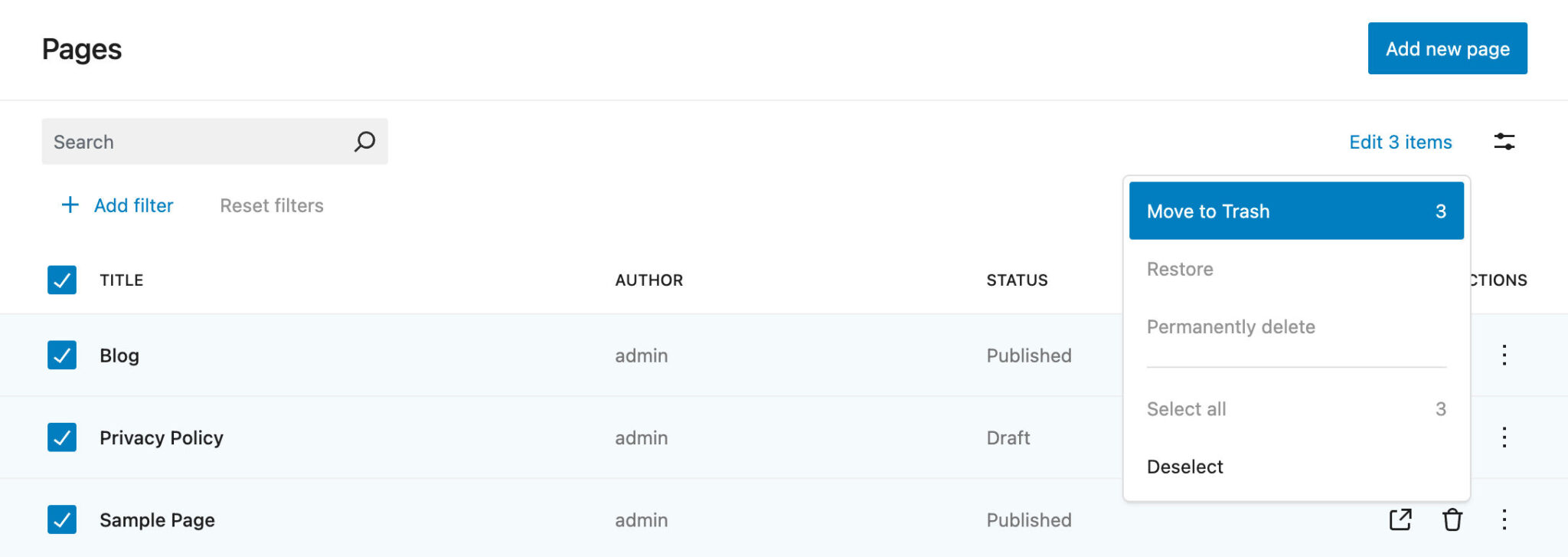
Simpler Drag-and-Drop
Enjoy the benefits of useful visual clues such as misplaced items in List View and frictionless dragging to any location in the workspace from start to finish.
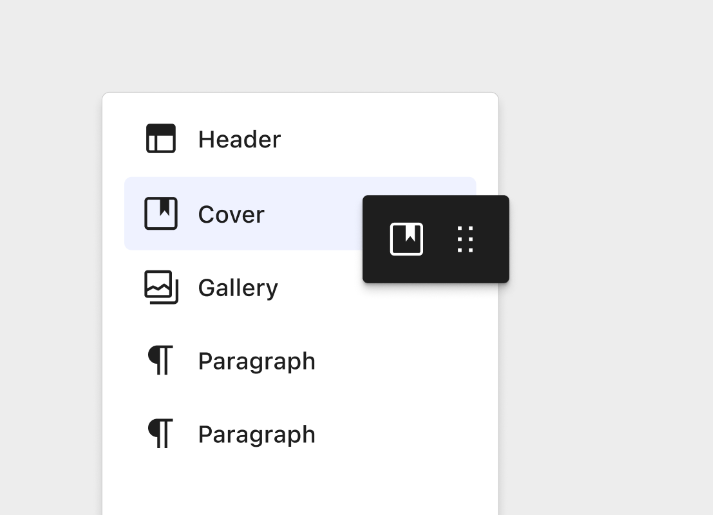
List View’s Block Settings
You can see an overview of your content layout using the block editor’s list view. It comes in especially useful for long articles, landing pages, and complex page designs.
In the old list layout, to examine an item’s options, you had to click on the three-dot menu next to it. With WordPress 6.5, accessing block settings is now as simple as right-clicking.
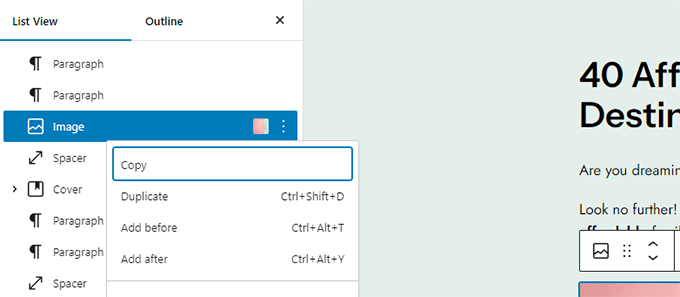
Better Link Control Includes a NoFollow Checkbox
The newest 6.5 brings significant modifications to link control (the insert link popup) to improve usability.
It will first use various icons to draw attention to your blog and home pages.
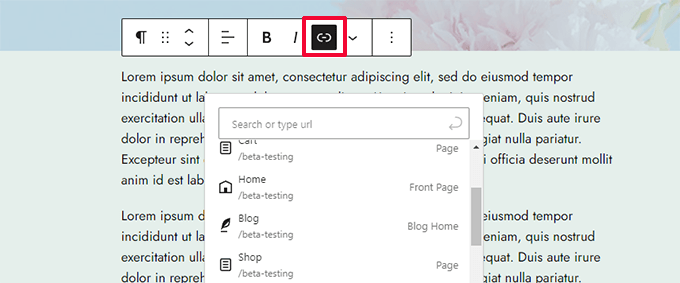
Once, you’ve added a link, clicking on it will bring up a more detailed context menu.
From here, you can click to copy, modify, unlink, or view the destination of the link.
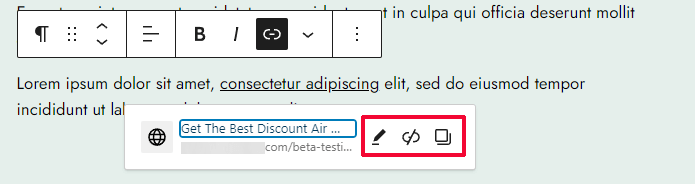
Click the Edit link button to get started, and then click again to open the Advanced menu.
At last, you can set a link in WordPress to not follow by default.
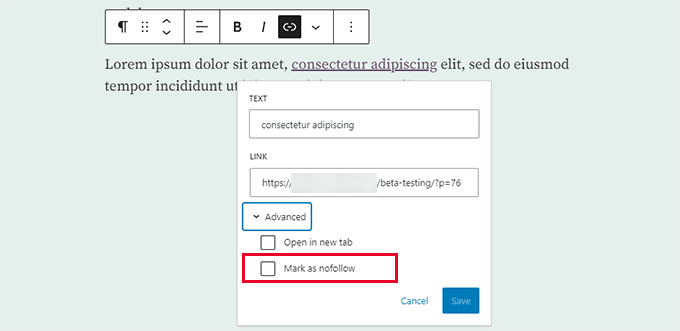
You will notice, though, that it takes more than one click to make a link nofollow or open in a new window.
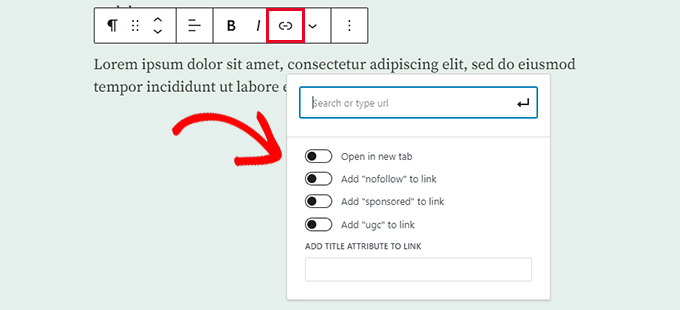
Better Style Adjustments
Better style revisions are included in WordPress 6.5, and you can get a breakdown of the changes made for each revision.
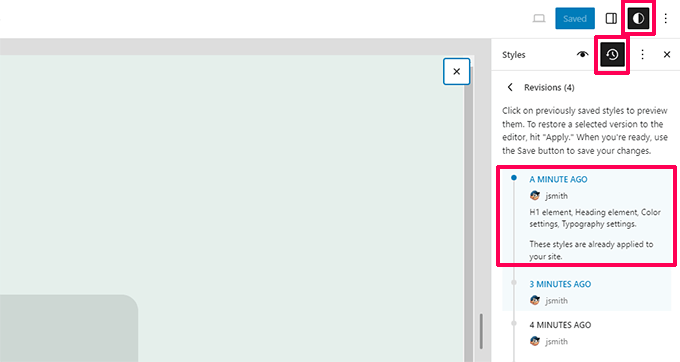
Additionally, it is easier to navigate between revisions. Selecting a revision is as simple as clicking the “Apply” button.
Furthermore, the modifications that have been made but not yet saved will be visible to you.
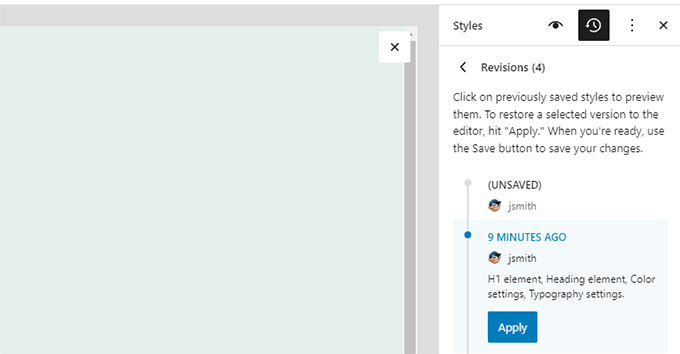
What’s new in WordPress 6.5 for developers
Enable Blocks with Interactions By Using the Interactivity API
With the latest update of WordPress, developers can construct modern front-end interfaces without requiring full page reloads thanks to the Interactivity API framework.
By enabling users to engage with content in real-time or quickly retrieve search results. You can utilize it to create unique user experiences.
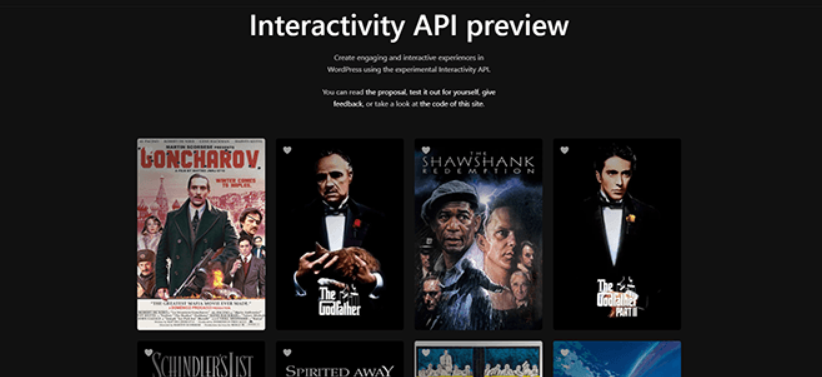
Upgrade Classic Themes with Appearance Tools
Upgrade the design experience for designers and makers that use Classic themes. Choose whether to use theme.json to enable support for border, typeface, color, and spacing settings. As new tools become available, support will be enabled automatically.
Launch a post or page. Make a block for the group. Go to the right panel and click Styles. You can view all of the recently added appearance tools there.
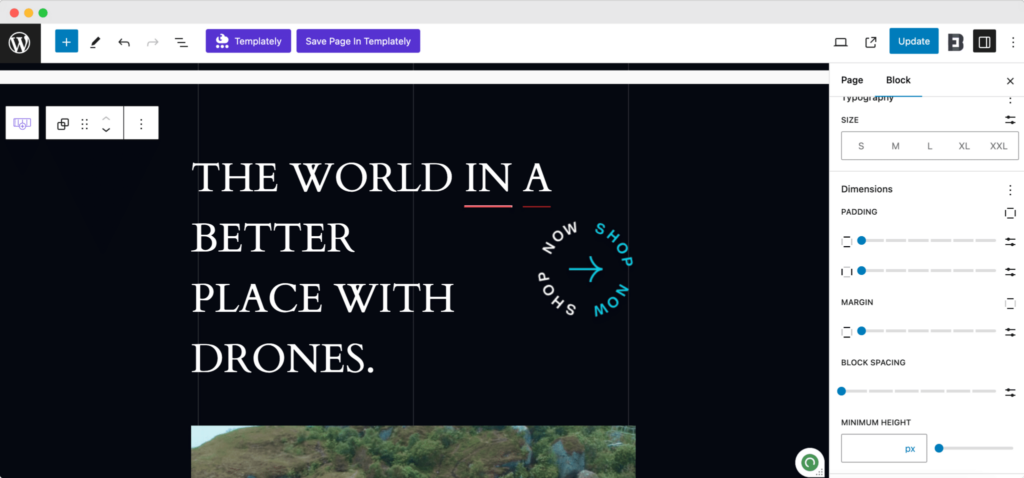
Examine Enhancements to the Plugin Experience
Since WordPress 6.5, plugin developers can take advantage of a new “Requires Plugins” plugin header. By enabling this header, a useful functionality that simplifies the installation and activation of dependency unlocks. It includes a list of slugs separated by commas that represent the dependencies essential for a dependent plugin to function.
This gives the user the plugin details and links to install and activate the dependencies from the WordPress.org Plugins Repository.
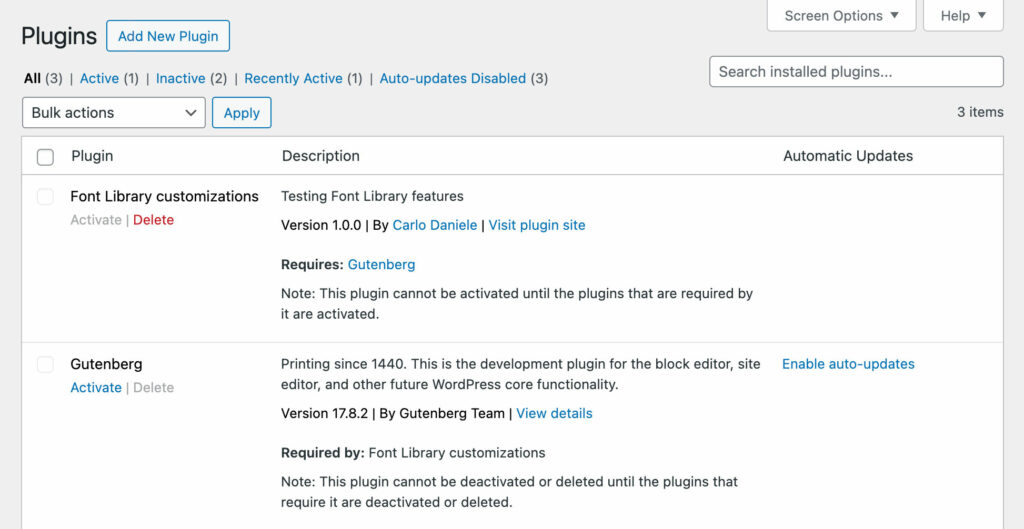
Update to WordPress 6.5 Right Now!
WordPress 6.5 is a source of development in the digital world, a catalyst for change that gives entrepreneurs, inventors, and visionaries the ability to influence the direction of the online environment.
It is more than just an update; demonstrates the platform’s dedication to pushing boundaries and redefining web development standards, with improved customization possibilities and simplified user experiences.
What features of this release are your favorites? Let us know.