Do you know WooCommerce payment options are the most significant development in the digital world? Your WooCommerce store is attractive, it functions flawlessly online. And the WooCommerce store gives clients a smooth buying experience.
Yet as soon as the buyer decides to buy, the most essential step is to make payment. If the customer experiences issues while making payments, they may not feel interested in purchasing the products.
Choosing the appropriate WooCommerce payment options is vital for a WooCommerce store. Let’s go over the WooCommerce payment system in more detail, and see how they function. Explore some things to keep in mind when selecting a payment gateway plugin for your WooCommerce store.
Why You Should Pick the Best Payment Gateway
While selecting the best payment gateway for your WooCommerce business, it is always important to proceed with extreme precaution. It is clear why. We’re dealing with money here, so you wouldn’t want to get involved in fraud or conduct risky business.
Let’s have a look at a few factors that are necessary to take into account before selecting a payment gateway.
Ensuring Security
The gateway’s advanced security measures are the most important aspect to consider. Security always takes priority in online transactions because it involves handling private financial information.
So, it would be best to select those that provide strong security measures to defend your privacy.
Transaction Fees and Charges
You have to pay transaction fees if you want to use the payment gateway provider’s services.
For instance, some would charge a fixed rate for successful payments. Whereas, some will charge the same amount for all payments depending on the kind of transaction. And some will charge monthly fees or a certain percentage of the amount processed.
You should pick a provider who will benefit your business strategy. It would be beneficial if you were also aware of the extra fees.
Sharing Multiple Ways of Payment
A great payment gateway will offer multiple payment methods to support your WooCommerce store. It will support all major credit cards as well as PayPal, Amazon Pay, and Google Pay.
It is always best to choose a payment gateway that enables your consumers to quickly select their preferred payment method. So that they can smoothly complete their orders on your website.
International Payment Option
Some payment gateways are only available in certain continents, nations, and areas. The majority of individuals would like to purchase from the local area using their own money.
So, you must choose a payment service that serves the area where consumers reside and accept the currencies. However, expanding internationally is your long-term objective. Keep in mind that having a payment gateway that supports several currencies will help you get there.
Step-by-step Instructions for Adding a Payment Gateway in WooCommerce
You must follow certain ways to complete the payment process. For that, your online store should provide WooCommerce payment options for the customers. We will go thoroughly about adding payment gateways.
Integrating Check Payments
Step 1: Head to WooCommerce >> Payments and navigate to cheque payments.
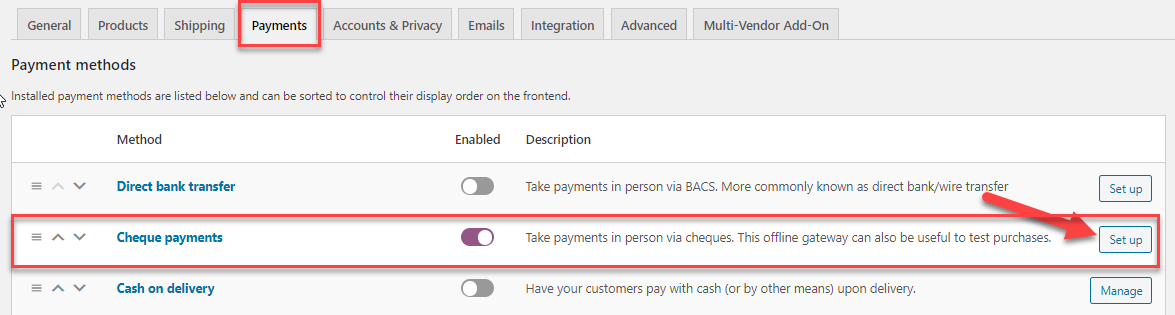
Step 2: Click the setup option to proceed further. After that, activate the cash-on-delivery option and provide the key information accordingly. Save the data by clicking save changes.
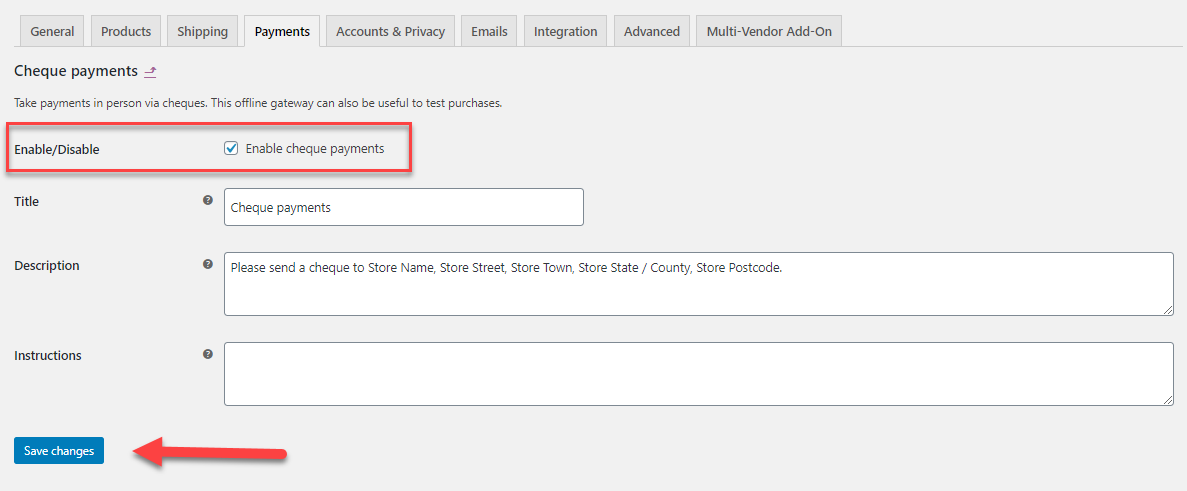
Step 3: The option is visible on the checkout page.
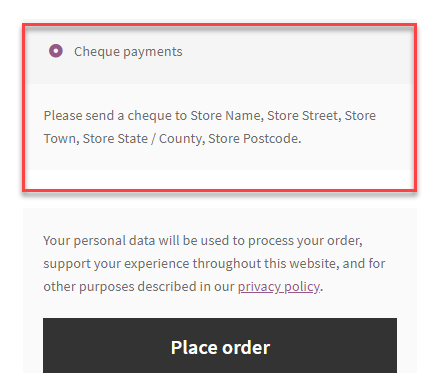
Direct Bank Transfer (BACS)
To make the payment process even easier let’s try to add a direct bank transfer option.
Step 1: To activate direct bank transfer, go to WooCommerce>>Payments (BACS).

Step 2: Select the setup option and proceed to settings. Just like before, simply input the required information and add account details.
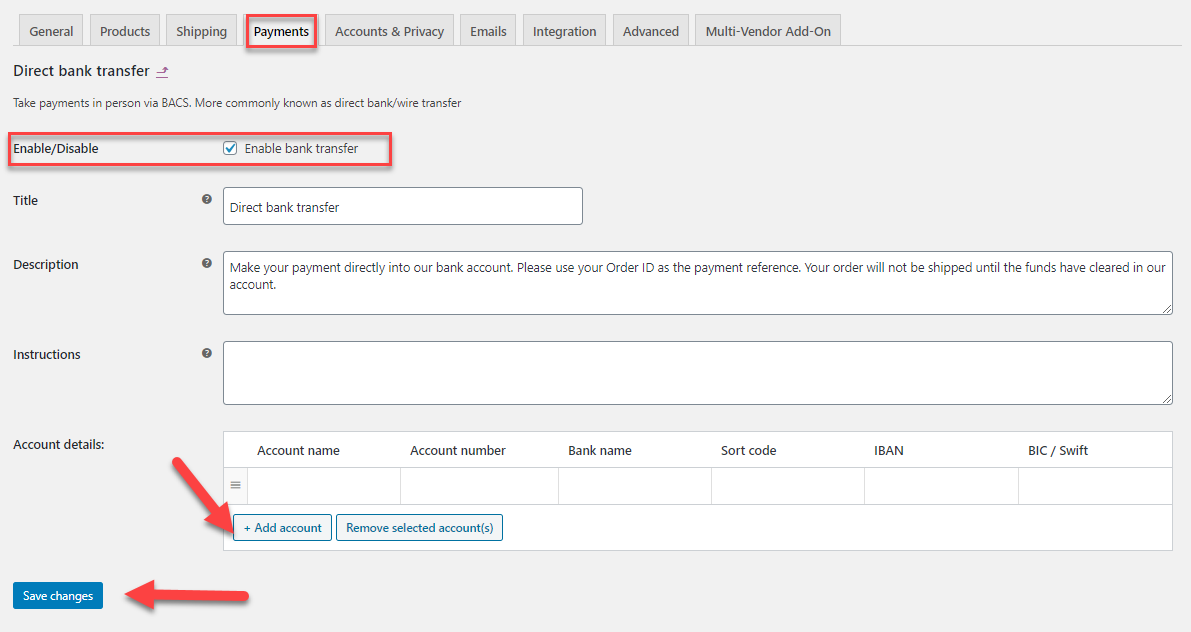
Step 3: Once you are done, save the changes.
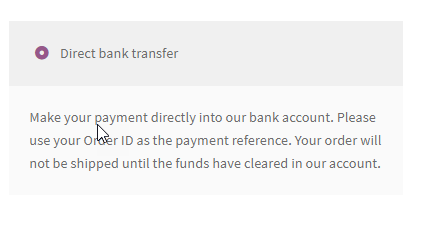
If the order proceeds, the bank details will be shared with the order ID.
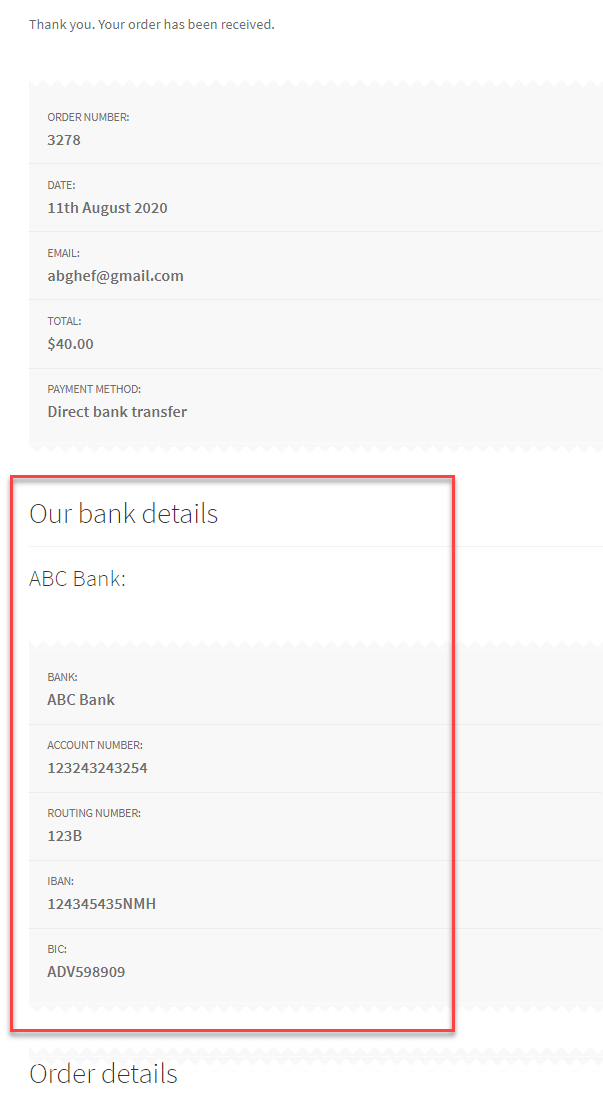
Including the payment option for Cash on Delivery
This is quite common for customers as it’s difficult to trust the online store. Especially, when the WooCommerece store is new in the business. In that situation, customers tend to pay after checking the product. To handle this kind of situation, you should make available cash on delivery.
Step 1: Again go to the same panel of the WooCommerce store from WooCommerce>>Payments. Enable the cash-on-delivery option.

Step 2: Click the setup option to proceed further. After that, activate the cash-on-delivery option and provide the key information accordingly. Save the data by clicking save changes.
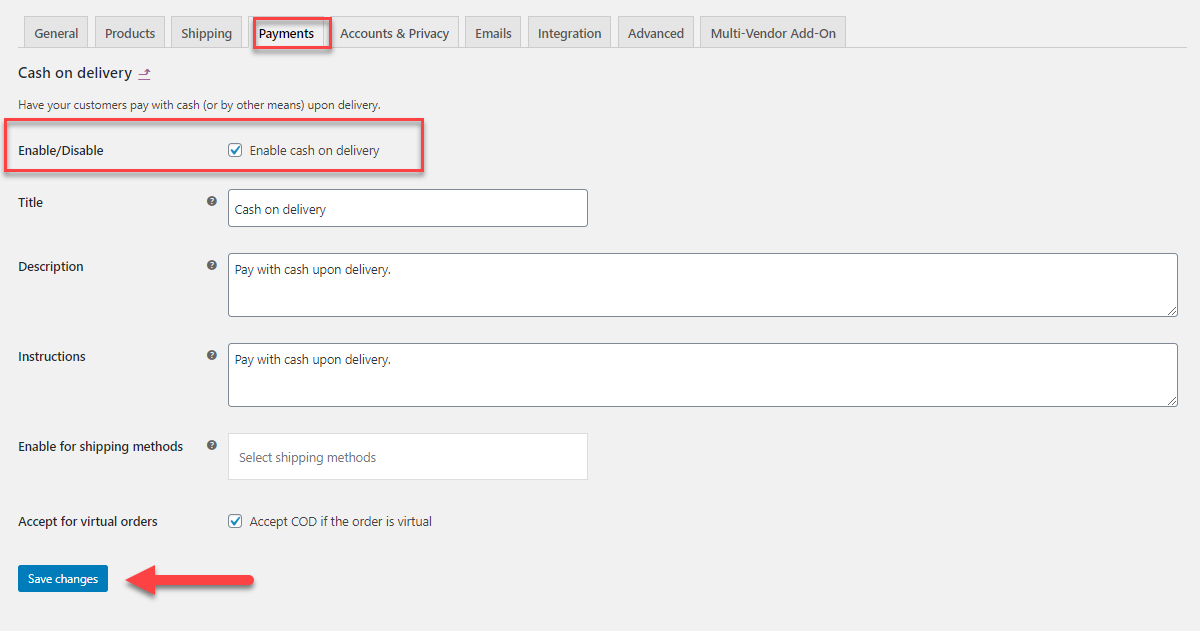
Step 3: When you finish all the steps properly, they will appear on the checkout page.
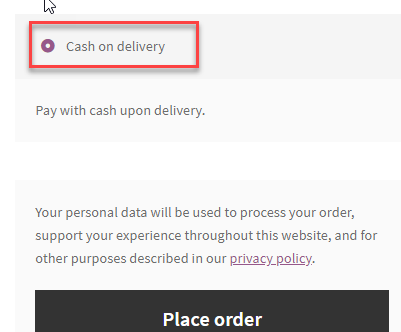
Following these instructions will enable you to add standard payment methods to your WooCommerce store.
In addition to these, you can activate other payment gateway alternatives like Stripe, Authorize.net, Amazon Pay, PayPal, etc. by following the procedures mentioned below.
Set up the Payment Plugin on your WooCommerce Site
As we already went through the manual setup of WooCommerce payment options. However, there is another easy way to set up payment gateways using the plugins. If you look around, you may find thousands of plugins. But you must choose the plugins that meet your requirements accordingly. Now, let’s look forward to the steps for setting up the plugin.
Configuration of Plugin Settings
Step 1: First go to the WooCommerce store and search for suitable plugins. Once you decide on the plugin, you must configure it on the WooCommerce site.

Step 2: After uploading the preferable plugin, install and activate it. Also, turn on the preferable payment gateways in the WooCommerce >> settings >> payments. As you can see there are several options available. You can select as many options as you want to enable.
Step 3: After tuning in the options, click on Manage and head to the further process.
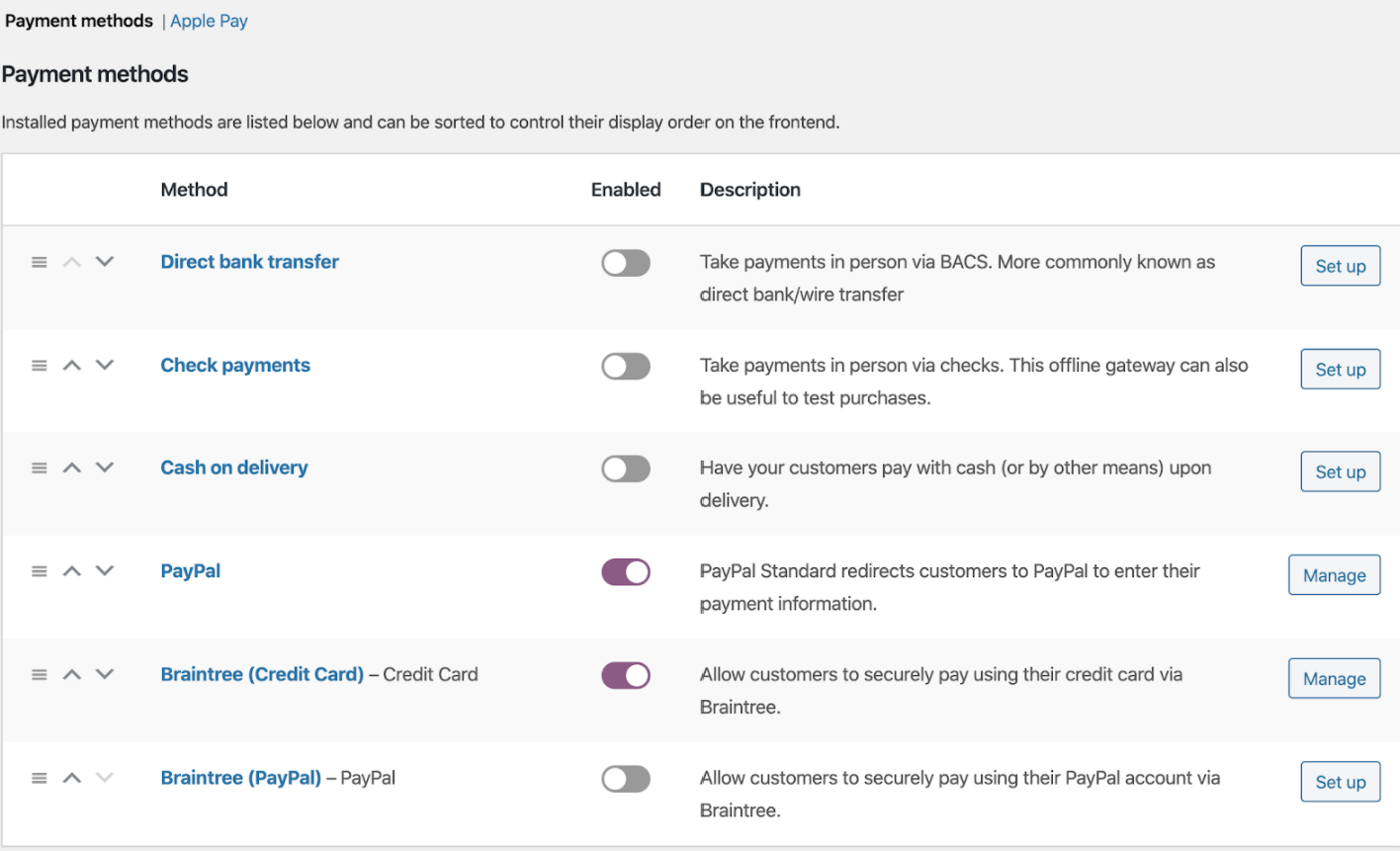
Step 4: Now, you must enable the payment gateway. The live environment is utilized for actual transactions, while the test environment is mainly used for testing. You must register with the specific payment plugin gateway provider to acquire the API keys. After completing the registration, you will receive the API keys, which you must enter in the plugin settings.
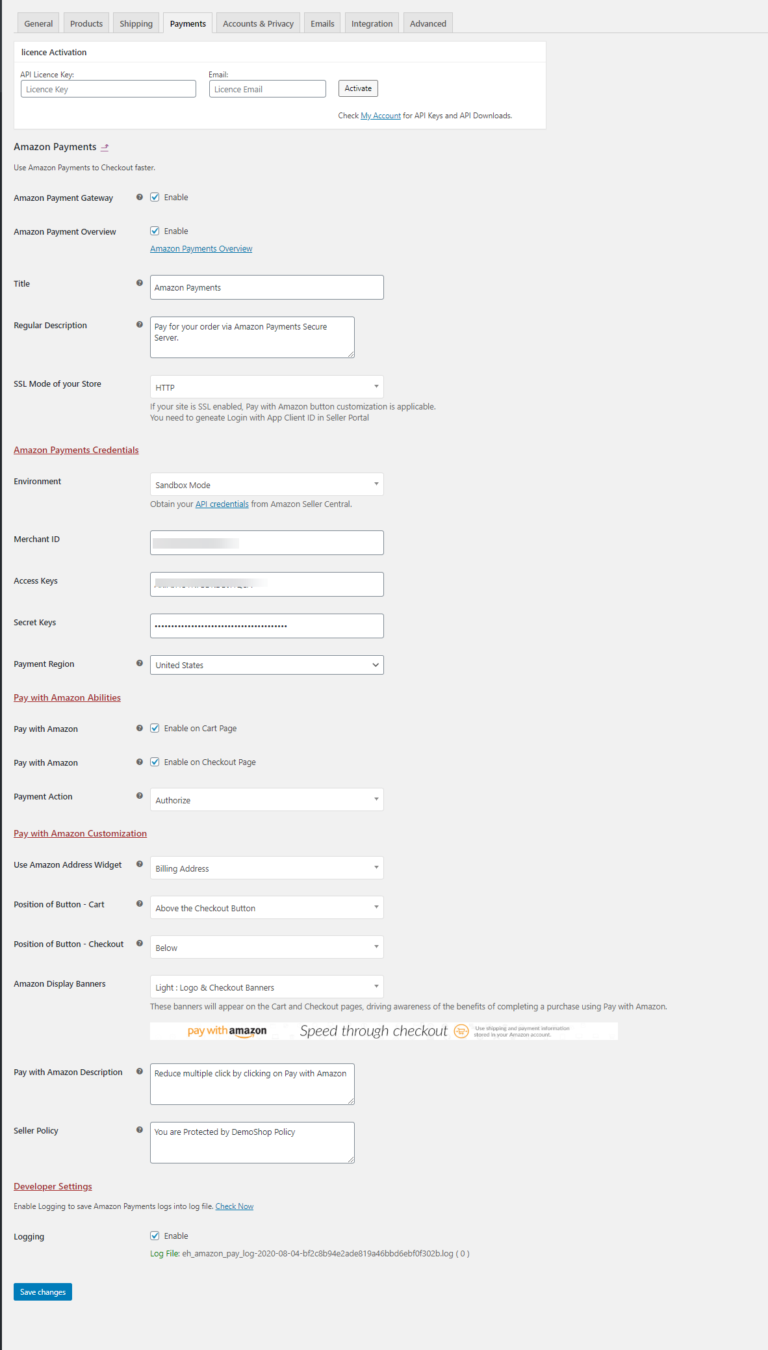
Step 5: Once you share all the required information, now it’s time to save it. When you click on Save Changes, you will be able to see the payment checkout display on the checkout page.
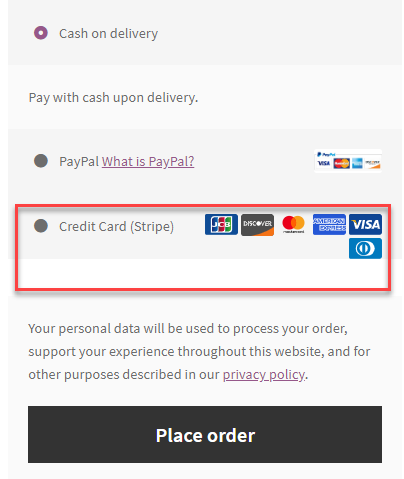
Quick Summary of the Payment Processes
We have already shown you the best possible ways to integrate WooCommerce payment options. This is a summary to give you a clear concept of the processes.
There are four simple ways to make the payment completed. Here they are:
Cheque Payments: Online transactions are not required. Payments are held until they are settled outside of WooCommerce.
Direct Bank Transfer: The payment will be made from the bank account. For that, you have to add a bank account number.
Cash On Delivery: Under this payment method, payments are also not made online. But the order status is set to processing until the cash is paid on delivery.
Payment Gateways: The payment gateways enable you to handle payments. Using a variety of methods, including credit cards, debit cards, and even other payment methods.
You can find a wide variety of payment plugins, including the Stripe payment gateway, Amazon Pay, Authorize.net, PayPal, and many others.
Wrap Up
Online platforms have become so huge that sticking to one thing is not a wise decision. People have started and established online businesses far more easily and profitably.
Continuously, people are getting into the advanced world. Everything is getting digital. To run a WooCommerce store, you must choose advanced ways to attract customers and stand out from the millions of competitors.
To make the process easy and simple, we have shared this guideline of WooCommerce payment options for easy setup. Here, you will get the proper instructions on how you can set up payment methods on your WooCommerce store.
Still, if you need further help or information, please give us a hint by putting a comment below. We always appreciate your effort to try to solve it.