It is a challenging task for website designers to design every section separately and create multiple sites every day. Gutenberg introduced block copy and paste methods to duplicate the style and develop a site in a few clicks.
This process makes the task easier and increases the efficiency of the designer. The Copy Paste style is a classy feature to duplicate blocks and avoid overwriting blocks making styles premium and faster. This contains features like duplicating multiple blocks that allow copying and pasting which saves a lot of time.
WordPress has launched Gutenberg from version 5.0 and it’s evolving with each update. Gutenberg editor has optimized and introduced new features and updates each time.
The ability to replicate a block and place it on another page of your website is Gutenberg’s noticeable feature. We will go through how to copy-paste and duplicate Gutenberg blocks in this article.
Six Effective Gutenberg Block Copy And Paste Methods
You may quickly copy and paste blocks from one page to another using the native WordPress core’s keyboard hotkeys. Besides using the normal ways there are some more distinct methods. So let’s discuss each method in detail to get a clear understanding of its use.
Method 1: Copying Full-Page Content
This is not a good practice to duplicate each block separately if you intend to make a copy of the entire content. Gutenberg allows you to move the full page content at once and make your task efficient.
To execute the task you need to follow an easy couple of steps which are:
Click on the three vertical dots in the editor’s upper right corner to copy the full page’s content. This will access the post’s settings, where you will see a ‘Copy All Content’ option. Simply doing this the entire page content will be copied at once.
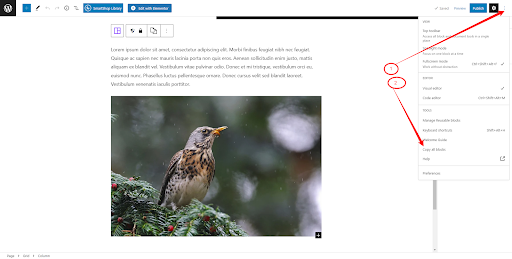
Another way to replicate the block is to click on the three dots in the top right corner and open the code editor. Copy and paste the entire code on your desired page and you are done.
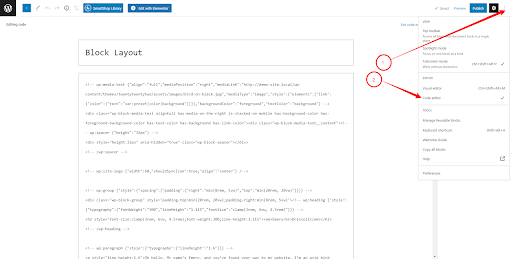
Method 2: Making The Use Of Reusable Blocks:
To make your task easier you may want to reuse the block copy and paste feature that will allow you to use the block or blocks group instantly in several places. The below instructions will make your task easier and faster.
Select ‘Create Reusable Block’ from your block menu option
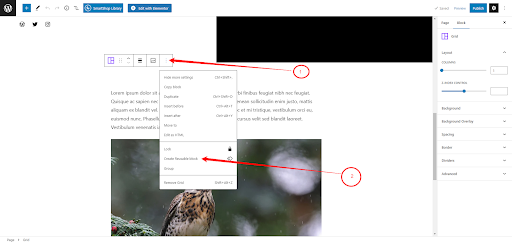
After the block is created give a name to the block that you prefer. Click save and your reusable block group is ready to use.
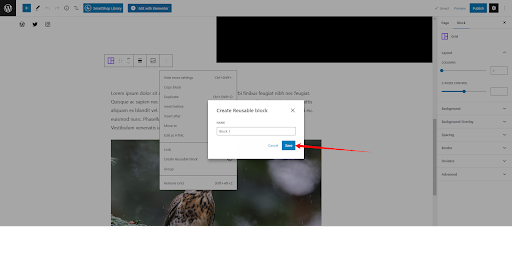
Method 3: Using The Block Copy And Paste Menu
This process is considered the easiest way to replicate a block in the WordPress Gutenberg page builder. Follow the steps shown and simply complete your action to copy.
Click and choose the block you wish to copy and click the three dots in the toolbar to utilize it. With this, you may access the Copy option in the block’s context menu.
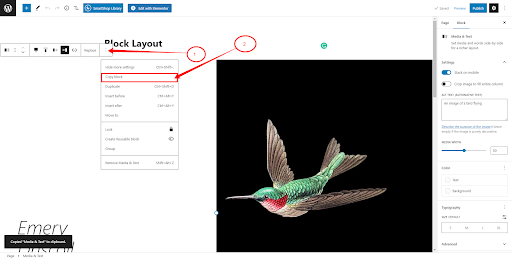
- Visualize a message that the element is copied to the clipboard.
- Go to any other page on your site or any other website that has a Gutenberg editor.
- Create a new paragraph block.
- Press “Control + V” in Windows and “Command + V” in macOS to paste the block.
- You can get a duplicate copy of the block with all the content.
- Update the content if required and use the block.
Method 4: Edit Block Using HTML
This option gives you access to the backend of the code. You can add inline style tags to modify your design and duplicate it on your way. Follow the steps and integrate your custom design on your way.
Select the block and click on the three dots icon to select settings. Select the option “Edit with HTML” to insert your styles.
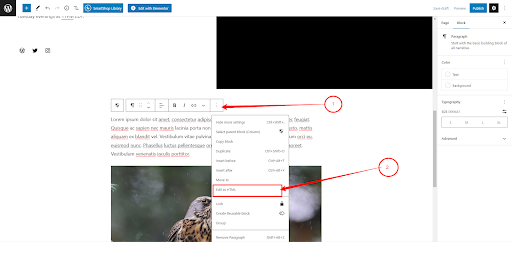
Insert the inline CSS save the code and visualize your site so you can see your changes instantly. Copy and paste the block and you can see the changes made. This feature gives you the freedom to customize your blocks on your way.
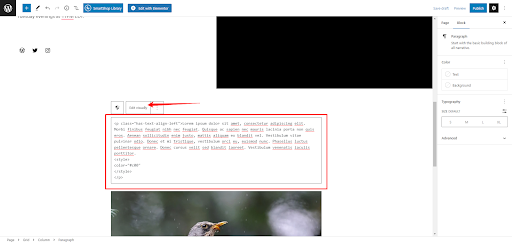
Method 5: Copying Group Of Blocks
Following the previous steps you are now familiar with duplicating single blocks and reusing them to save time. Therefore to make your task faster this process of duplicating multiple blocks will be helpful.
Click on the block section and select multiple blocks Click on the three dots icon and select group to make a group of multiple blocks.
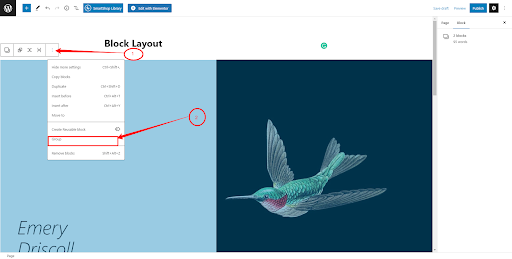
After making Group the block contents are merged. Therefore it makes it easier to copy and paste blocks easily in merged groups.
To edit the theme separately you need to unmerge the group again on your new page. Click on the three dots copy blocks and paste them on your desired location.
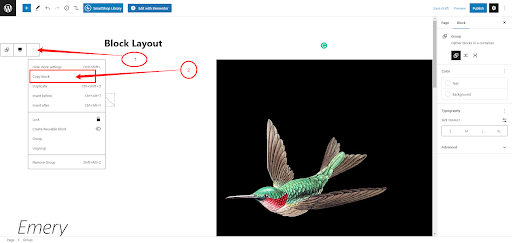
Method 6: Duplicate On the Same Page
This process will save you a huge time and allow you to change the context of the text making the customization process easy. Duplicating on the same page helps you to keep the layout the same and design pages in minutes. To duplicate on the same page follow the steps:
- Select the blocks
- Click on the three-dot menu
- Select duplicate option
- The section of the block will be duplicated instantly
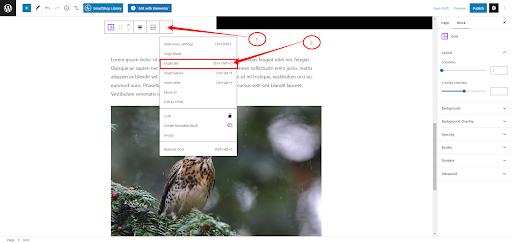
Why We Copy Or Duplicate Blocks?
To save time when writing posts, many users save templates. Focusing on fresh material while recycling current content will make it easier by doing this. To divert visitors to a Gutenberg site a call to action button can be helpful for marketing. A block’s content may need to be changed to be reused on the same post.
Duplicating and copying the block can save a ton of time in any circumstance. If you need to replicate or duplicate a block, Gutenberg provides several options. By now you are clear and know all the steps on how to copy and paste blocks and customize using blocks.
To use the same information in several places on the site duplicating is the best process. To avoid repeating the same section in the same places must be kept in mind. Follow the steps shown above and get your site ready in a few clicks.
Advantages Of Copying Block Styles In Web Designing
Web designers put a lot of effort into individually modifying each component of the websites or templates they produce to belong to the aesthetics and brand colors.
On several pages of a website, it may occasionally be necessary to duplicate the same design or similar designs on blocks. It not only consumes a great deal of time, but it also could provide a poor outcome.
However, what if a web designer, like you, could just create one Gutenberg block entirely? To copy and paste its style to all the other blocks that required the same modifications? Copying the block styles will immediately improve your design efficiency and user experience giving you the best outcome.
Wrapping Up
We now want to wrap up our list of the methods used for block copy and paste while editing and customizing the Gutenberg site. One of the best things about Gutenberg is that you may replicate material by copying a block and pasting it on another website.
By copying and duplicating the block and then putting it in a reusable area. You may utilize a single block style across numerous sites. When putting blocks on another website, the font and style of the blocks may alter depending on the design.