Do you want to learn how to edit WordPress homepage?
If yes, then you have to know about customizing the home page. The homepage is the face of your website. This will show the core elements of your website to attract people’s attention. So, it should have significant elements or content for the whole website.
Many WordPress themes may have nice homepages built in. By installing the WordPress theme, you can have the pages. But it may not represent your desired homepage. To have an exclusive homepage for your website, you need to customize the home page. In this blog, we will tell you how to edit WordPress homepage.
What Is the WordPress Homepage?
The homepage is the first page of your website. It contains an overview of the whole website. From there, you can visit any page. The homepage will help you get the best view of the website. For example, if there is a portfolio, then the homepage would be like this:
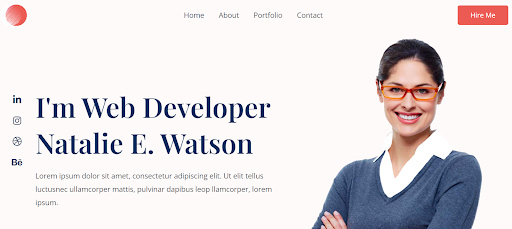
This homepage will represent the person’s identity. You can see there will be a short description of the person. This will surely make you interested in going further and exploring the person.
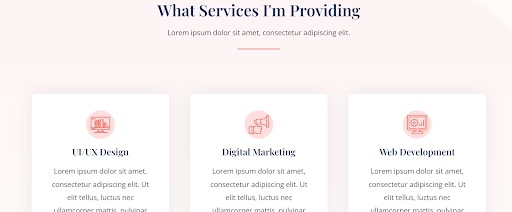
Again, in this section of the homepage, you can see the person’s service details. This will make you interested in the person’s portfolio.
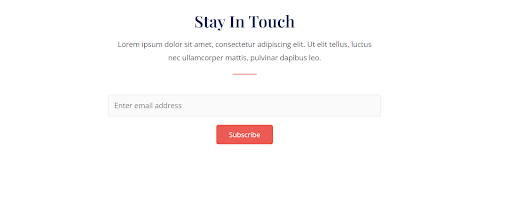
This part of the homepage gives a way to connect with the person. If you want to know more about the person’s work or any other information, you can easily contact them.
So effortlessly, these sections have made the homepage so exclusive and informative at the same time. A homepage will be the core page among all the pages of the website. WordPress has many homepage editors to enhance the homepage according to your desires.
Why edit the WordPress Homepage?
It depends on how much content you want on your homepage. If you just want to make your homepage unique from others then definitely you need to edit the WordPress homepage. If you want to make your website dynamic and responsive, you need to know how to customize the home page.
Suppose you want to make a portfolio. In that case, you have to add your skills, work experience, expertise, etc. The built-in homepage from the installed plugin may not match your requirements. For that purpose, you have to be customizing the homepage with the homepage editor. The tools are very comfortable to use.
You will need a homepage editor to customize the home page. There are many ways to edit the WordPress homepage. This blog will help you know the ways How to Edit a WordPress Homepage.
The methods are very easy and simple to Edit the WordPress homepage. Also, it doesn’t need any programming language to learn. Anyone can edit a WordPress homepage by following some basic steps.
If your website has all the elements that it needs, Then it will make a great impression on the viewer or the customer to look further at it. If there is a portfolio website that describes the person adequately, then it will be easier for the person to get any work. This also helps to build a strong connection with the viewer. The homepage is the first thing that anyone notices. So this requires lots of expansion to give a significant look.
When Would You Need to Set & Edit Your WordPress Homepage?
A while ago, WordPress was used for posting blogs or articles. WordPress has expanded its platform more broadly. It is not just a content management system. Many companies use WordPress websites as their source of selling products. For this purpose, you should have knowledge about How to Edit WordPress Homepage.
It is quite effortless to use. Customizing the home page has very simple steps to follow. But, necessarily, you need to know when to set and edit the WordPress homepage.
For example, an education organization will focus on the courses and the process of having the courses and payment methods. This is their vital need. They will try to sell their courses as much as possible to the students. And post blogs about the courses. They will try to make it attractive for the students. This kind of organization needs to know when to set and Edit WordPress homepage.
Things To Understand
There are a few things to understand to get into the WordPress business.
- First, they will need a standard logo and banner to represent their organization.
- Then they need to give a short description.
- Having a dynamic banner will make the website very attractive.
- The courses need to be static to show on the WordPress website.
- Adding contact information. Like email, contact number, or message options.
- Adding sufficient details about the organization.
There are many ways to Edit the WordPress homepage. It needs better research and ideas to make an explicit homepage of a WordPress website. There are no boundaries to editing a homepage. But knowing your audience is very important to focus on the target. This action will save lots of time and effort.
There could be many kinds of home pages on a WordPress website. Each of them has a different purpose to represent. You need to create the page following your needs. So, it is better to have a clear vision of the homepage you want to create. Listing out all the requirements and searching accordingly will help you to have the best kind of plugins. Once you install the plugin, it will be easier for the homepage editor to edit a homepage.
How to Set a Static Homepage in WordPress?
A static homepage doesn’t update its contents or blogs frequently. The contents remain fixed as you set the homepage. It completely depends on what page you want to fix for the static homepage. The blogs or articles will appear on the website by default.
You can set the homepage according to your wish. Before that, you must create those pages to select them in the options. There are a few steps, you need to follow:
- First, you need to go to the dashboard settings > select the reading option to avail of the other options to set up a static homepage.
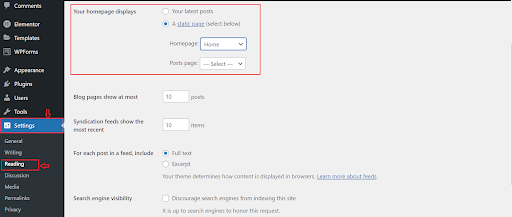
- Here, you can see the options have already arrived. Homepage displays, there are two options, one is your latest post and the other one is a static page.
- When you select the static option, set the individual page as a homepage. There are some sub-option available to choose from accordingly.
- You have to choose the page name exactly you want as a static homepage.
- Then, you have to select a particular post page. As an example, if you want to show your blogs or articles, you will select the page.
- Once you select all the options with the desired page. You have to press the save button to make the changes.
- Finally, you can set the page as the static homepage on your WordPress website.
Edit Your Homepage With the Block Editor
As we have discussed earlier, there are several ways to edit WordPress Homepage. Block editor is one of those tools of a homepage editor that helps customize the home page to add blocks or Edit WordPress homepage. The homepage editor has different names, like Block editor, WordPress editor, or Gutenberg editor.
The features you add to make content layouts are called blocks. Paragraphs, photos, headings, lists, videos, galleries, and other types of blocks are available in the block editor. All standard content features are covered by WordPress blocks.
Nearly all themes are automatically compatible with the WordPress Block Editor. Any theme, you can choose and still can have the advantages of the block editor. This is absolutely handy and easy to use for WordPress editing pages.
To edit the WordPress homepage with the block editor, we may need to follow some steps consciously.
Step by Step Guide
- In your WordPress admin dashboard, there is a page option in the left sidebar. Selecting the pages option, you have to choose the homepage to edit.
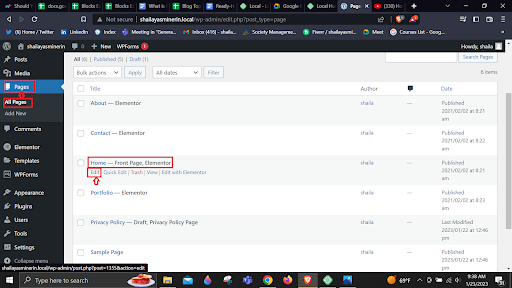
- After clicking the edit option, it will take you to another page to Edit the WordPress homepage. There you can see a Plus sign which is actually the block editor. By clicking that you can avail the other features.
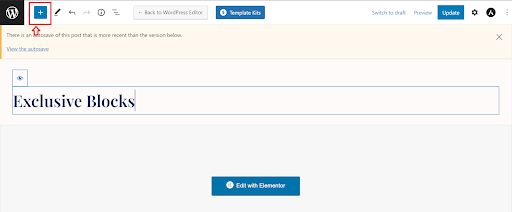
- After that, you have to start editing your WordPress homepage. If you add a heading, you have to choose the feature and start writing on the heading section of the homepage.
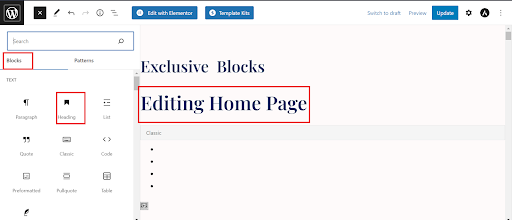
- There is another option here called Pattern. It is kind of a template that includes the design patterns, images, and different heading sections as well. In short, a compact section.
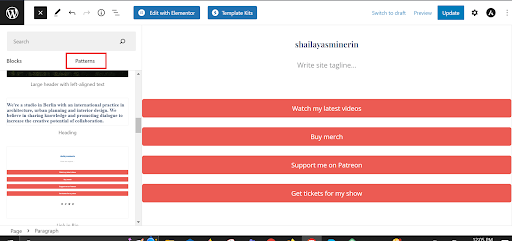
- After adding heading from blocks and images and descriptions from patterns, you can have WordPress editing pages by clicking the update button. Near the update button, there is a preview button to see the changes.
- There is another feature which is list view. That is just a simple list form of the block editor.
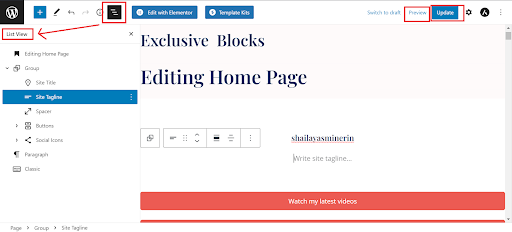
Finally, when you save all the changes and click preview to see the changes. You will be able to see the homepage with all the things you edited. This way, anyone can have the experience of customizing the home page perfectly with the homepage editor. It is simple to use, handy and effortless to edit the page.
Edit Your Homepage With the Theme Customizer
WordPress editing pages need a theme customizer. It is one of the ways to edit a WordPress homepage. The theme customizer is a default feature in WordPress. It helps to know How to Edit WordPress Homepage according to your preferences. Even when a theme is not active on your website, you can still access the WordPress theme customization homepage. This enables you to see a real-time preview of that theme and make changes before activating it. Let’s explore the ways of WordPress editing pages with the theme customizer.
- Go to the Appearance option > click the customize option to edit the page with your current theme.
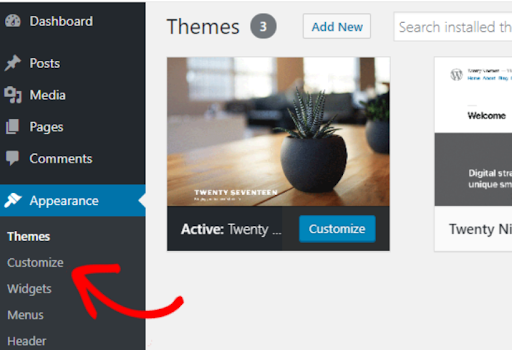
- After selecting the customize option, it will give several sub-options for customizing the homepage. The sub-options are in the left corner of the page.
- To make changes to the separate panels, click on them individually.
- To access the settings for a specific item, you may also click on any of the blue pencil icons on the right side of your screen.
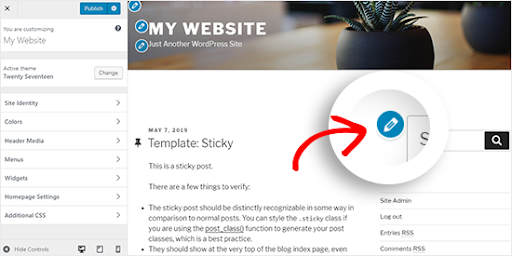
Let’s customize a button on the homepage by using the theme customizer.
- First, you have to click the blue pencil icon around the button.
- If you want to change the background color of the button, you have to go to the sub-options that will be in the left corner.
- There you can see two options. One is General and the other one is Design. You have to select the design option and choose the background color.
- Then you can publish the changes.
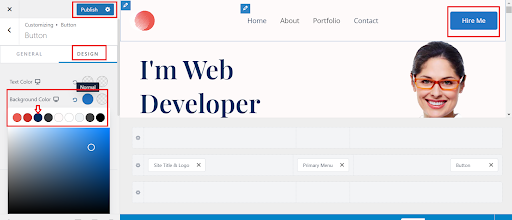
While you visit the site, you can see the changes in your WordPress site. This is a very easy way of customizing the homepage. WordPress homepage editor makes it easy for all of us to Edit WordPress websites in our own way.
Edit Your Homepage With a Page Builder Plugin
There are many page builder plugins outside of the WordPress world. But Elementor is one of the best page builder plugins for customizing the home page. You can also learn how to edit a website by using the Elementor page builder. It has lots of features to use. You can quickly and easily edit the homepage or any desired page from a WordPress website using a drag-and-drop Elementor plugin.
Elementor is a powerful tool as a homepage editor, including complete websites and specialized landing pages. You can create custom forms as well as sales and marketing pages. This platform can assist you in designing whatever you can think of.
With the help of Elementor, we can learn How to Edit WordPress Homepage.
- After activating the page builder plugin, you have to go to all pages > click edit with Elemntor to edit the homepage.
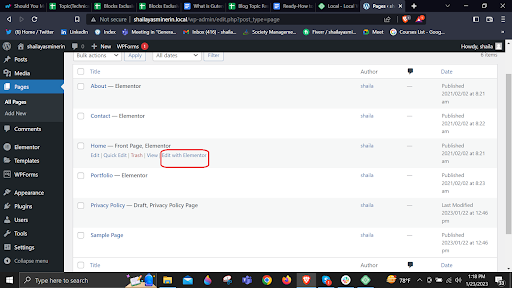
- Then you will see the page having the Elememtor settings at the left corner to edit the homepage. You have to select WordPress editing pages.
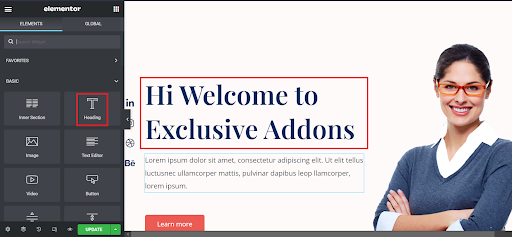
- As you can see from the image, if you want to edit the heading of your homepage then you have to click the blue pencil and edit the heading accordingly.
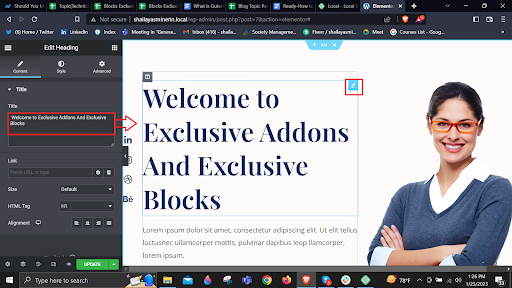
- To add any dynamic feature, you can also use the Exclusive Addons For Elementor. One of the top Elementor Addons, Exclusive Addons gives you the most exclusive and dynamic design for your Elementor page-creating experience.
- Here, you can use the animated text from the Exclusive Addons to make your heading dynamic.
- Simply, you have to scroll down a bit to the Exclusive Addons and select the animated text option. There you can edit the text.
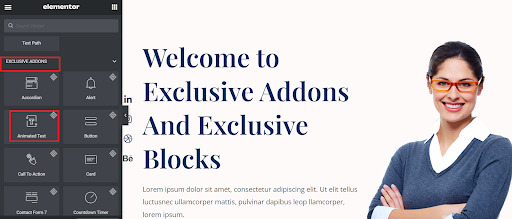
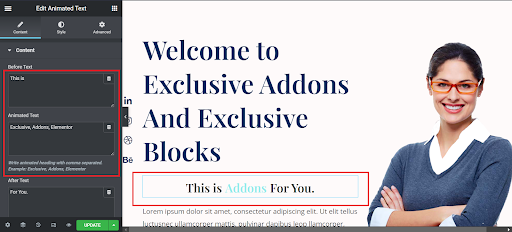
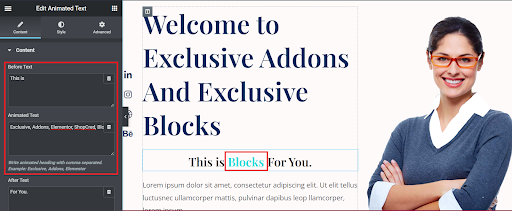
- Also, you can change the style of the text from fade to typed from the style settings. And change the color of the text to look more attractive.
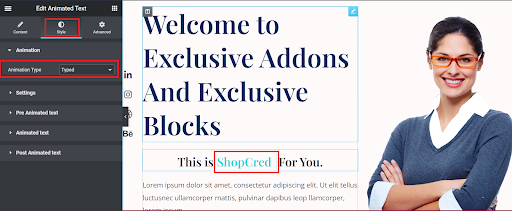
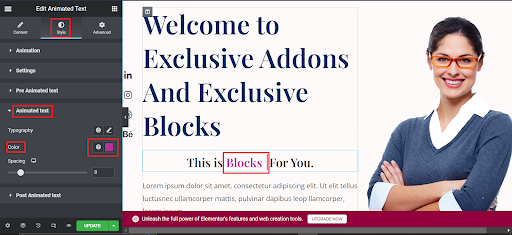
- Finally, once you are done with your customization, you can press the update button to save the changes.
- To preview the website, you can press the eye icon which is just beside of the update button.
Editing Your Homepage With a Theme Builder Plugin
This is just a simple homepage editor for the WordPress website. There are more advanced and interesting customization can happen. Elementor provides many interesting features to make your website elegant. To make it easier and handier, Exclusive Addons also add their magic to the page builder. This helps customize the home page or any other pages of the WordPress website.
This section will discuss how to edit WordPress homepage by theme builder. Elementor is one of the best theme builder plugins. By Elementor, you can customize every fundamental part of your site. You can make Headers & Footers, Global Pages, Posts, WooCommerce Products, etc.
It provides you with a visual overview of the site elements, helping you with WordPress editing pages and each of the page components required to make a complete website. There are several methods to access the Theme Builder. Pick one that fits your comfort zone.
- Go to WordPress admin dashboard > Admin Menu > Templates > Theme builder
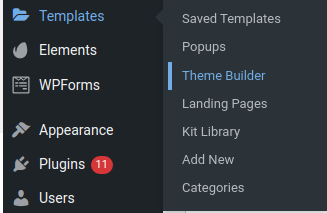
- Go to any post or page and edit with Elementor > click the hamburger menu in the upper left corner of the Widget Panel > Select the Theme Builder in the settings tab
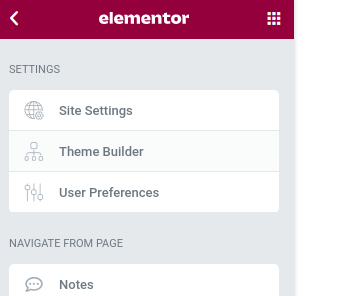
Theme Builder Main Dashboard:
- Here some parts are only available for pro users. You can see all the parts you have added previously. If you add nothing before, then it will show thumbnails like the below picture.
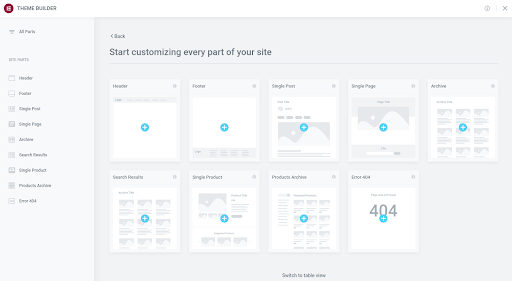
- Suppose you want to edit your homepage or other elements which are built by Elementor. To edit this part, select the edit option from the top right corner of the element.
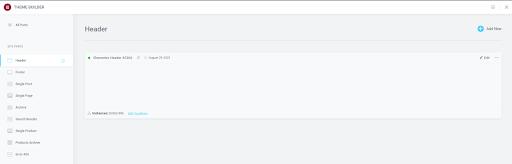
- After that, you can customize each homepage element and add new elements from Elementor. You can select Display conditions for different scenarios. To edit display conditions, click the Edit Conditions link. Then change the conditions to your preferences or add new conditions.
How to Create WordPress Menu
A menu is similar to a map of your website, therefore it’s simple to read, navigate, and most importantly, to sort the website’s content properly. It helps the user to have a clear vision of the website. If you have a simple and attractive menu on your WordPress website, it will increase its popularity and viewer.
WordPress makes it very easy to create menus for your website. It has built-in features to create menus. To customize or edit a menu, you must create one first.
- To create a menu, go to the admin dashboard, and select Appearances > Menus.
- After selecting Menus, you can see a link of creating a new menu.
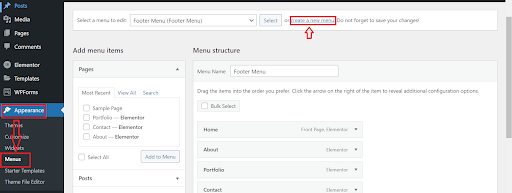
- When you click the link, it will direct you to another page. There you can avail some options for creating a menu on a WordPress website.

- In the Menu structure, you have to give a menu name to create it.
- There are menu settings below. There you can edit or change the setting if you need to.
- Finally, Click the Create Menu button. It will create a menu on your WordPress website.
While you visit the site, you will see the menu name in the navigation bar. Try to put a simple and easy name to read. This will attract users to explore your website.
Ending
Now, you can have a better idea about How to Edit WordPress Homepage. Hopefully, this blog has helped you to learn to customize a homepage with different tools and ways WordPress.
In this blog, we have discussed setting up a static homepage and editing the homepage. With the popular block editor, page builder plugin, theme customizer, and theme builder plugin, you can simply complete the task. Also, it is explained when and how to use these tools with the relevant images.
In this blog, we have discussed setting up a static homepage and editing the homepage. With the popular block editor, page builder plugin, theme customizer, and theme builder plugin, you can simply complete the task. Also, it is explained when and how to use these tools with the relevant images.
This will help you to understand better about editing a homepage. Moreover, we talk about how to create a WordPress menu to make the website even more attractive and sorted. However, we try to put a clear, easy, and informative blog about editing a WordPress homepage.